Team
Teams facilitate collaboration with others on projects by simplifying sharing options. Any user in nmrXiv can create or join teams.
Team View
Teams have their own Dashboards that look like the main user Dashboard, but still, there are a few differences.

Starting from the top left, one can see the team name (DOCS), which appears instead of (YOUR DASHBOARD) that is shown in the main user's dashboard, along with avatars of the users who are members of the team as circles with either their images or names' first letters. Going to the left, there are the TEAM SETTINGS, which will be explored more in Edit section. Moving down, you can see a list of all the teams' projects with a quick view of the project's name, privacy, and dates of creating and updating. You can also see if the project is starred.
INFO
There is a difference between the team creator's dashboard view and the members', as members will have a greenly-highlighted text mentioning by whom the projects were shared, which is always the team creator, regardless of who created the project.
Create
You can create as many teams as you need by clicking on the user's name at the top right corner to open a menu and click Create New Team.
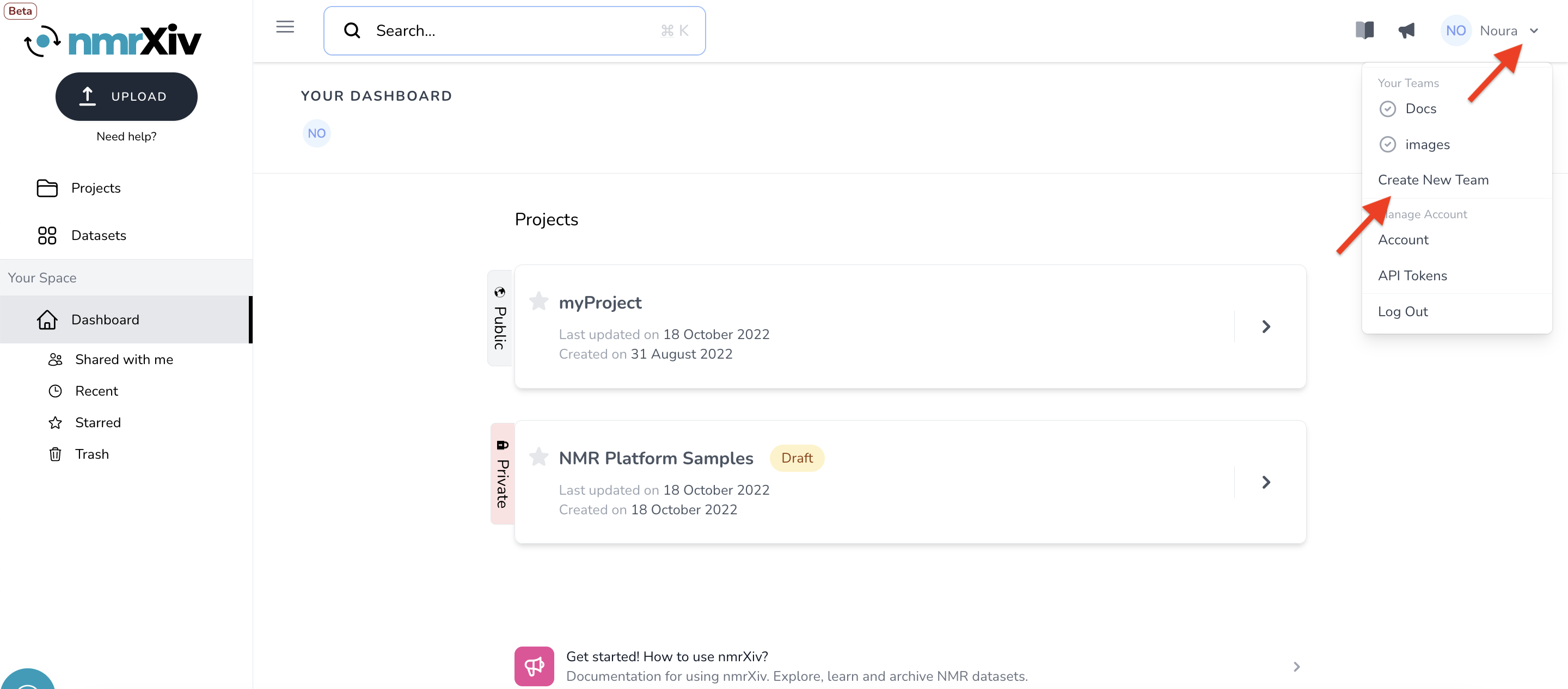
It will lead to a new page that confirms your team ownership and requests a name for it. Then you click CREATE, and it is done. Then you get forwarded to the team dashboard. However, you still need to Edit the team to add members.
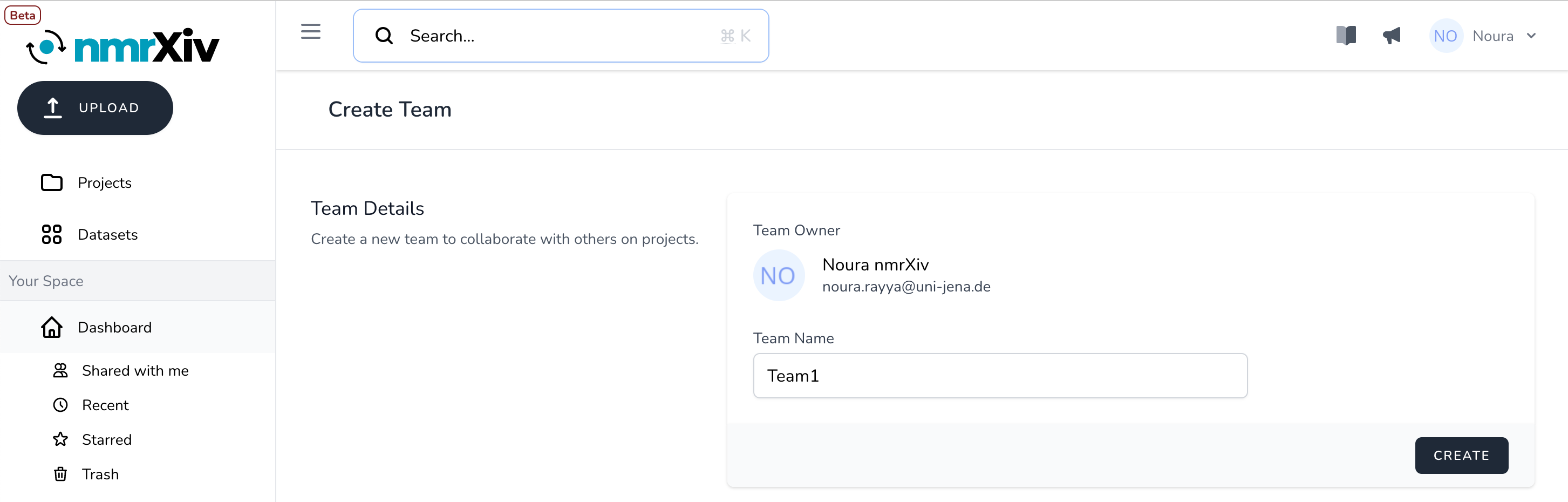
Edit - Team Settings
Once created, you can control the Team through Team Settings, which can be found at the top right of the page. The Team creator is the only one who can change the team settings., although the rest of the members can view the settings.
Team Name
This section includes details on The Team's Name and Owner Information. The Team creator is the only person who can change the Team's name in the field Team Name, and then they press SAVE. The email of the Team creator is also shown here, but it can't be modified.
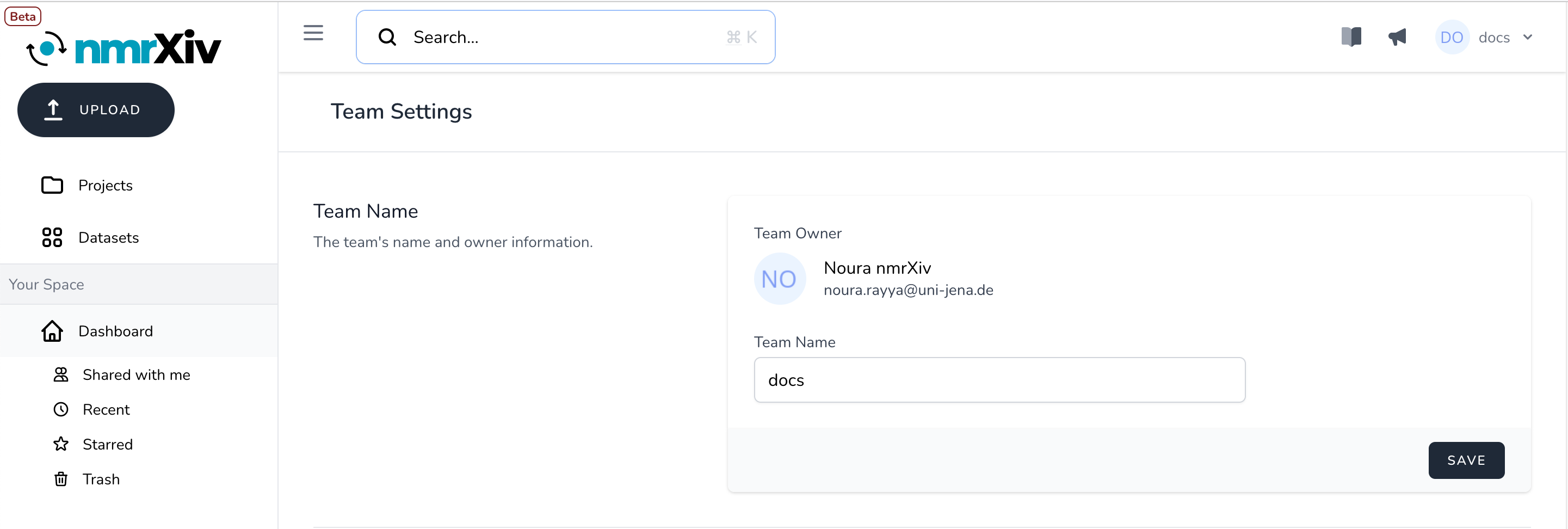
Add Team Member
If you are the creator of the Team, you can invite people to join the Team and grant them specific roles. You have to enter the invitee's email and pick their role from the provided list, and press ADD. The possible roles are:
- Owner: Provides full control of the projects. They can read and/or update, including deleting, the project, study, and dataset.
- Collaborator: They can read and/or update the project, study, and dataset.
- Reviewer: They can only read the project, study, and dataset.
INFO
Please note that one Team can have many owners with the same permissions to control Projects and Studies. However, only the Team creator has the right to change the settings of the Team.
Team creator is a Team owner by default.
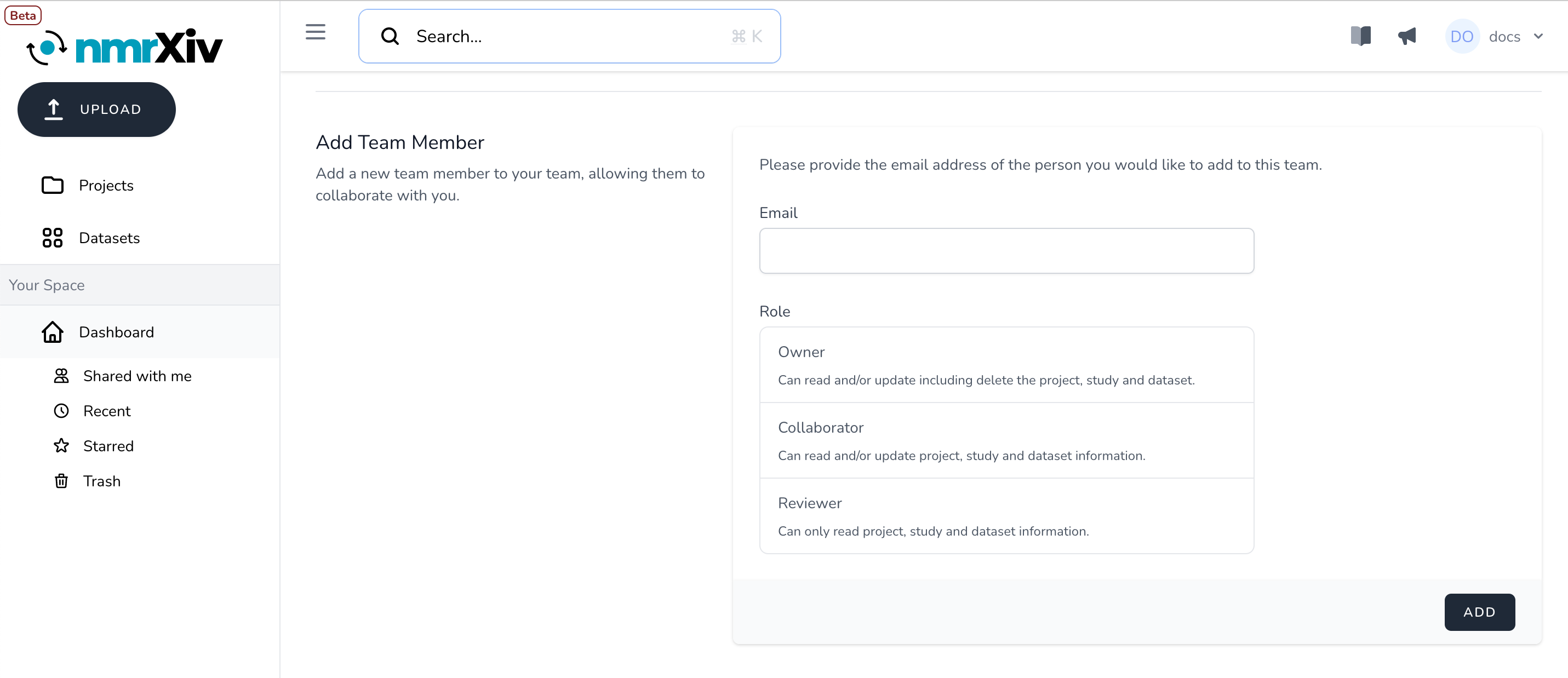
Pending Team Invitations
This section appears only when there are pending invitations and only to the Team creator. It enables them to Cancel invitations before they are accepted.
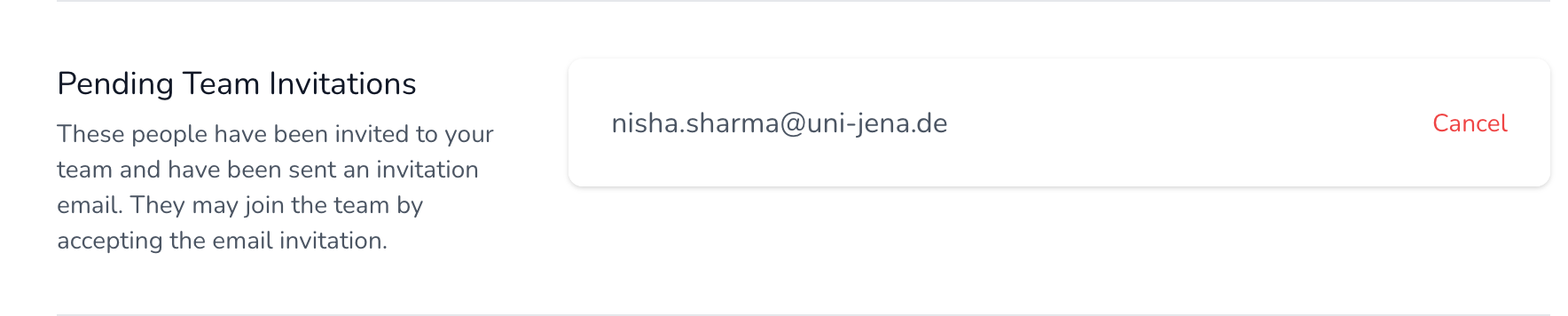
The invitee will receive the invitation via email. The invitation has two buttons, one to Accept Invitation and another to Create Account if the invitee doesn't have one already. In this second case, the invitee can go back to the invitation to accept it after creating the account.
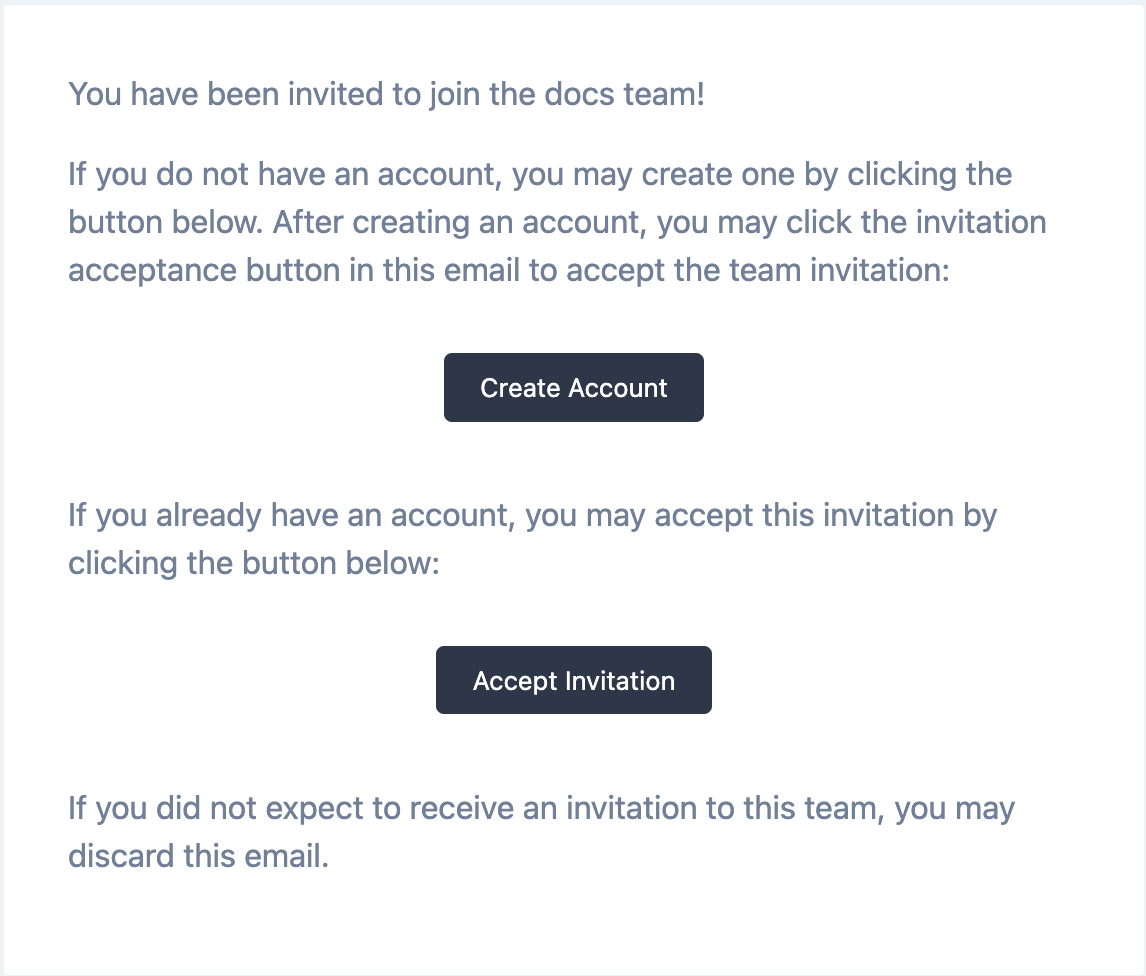
Team Members
This section shows a list of all the Team members (except the creator). Each member is present with the following details:
- Member's name: As provided to nmrXiv.
- Member's role: The Team creator can manage the members' roles here by clicking on the shown role and picking another one, and then either
SAVEthe changes orCANCELthem. - Remove: So that the Team creator can
Removemembers from the Team.

This section appears to the rest of the team members too, but with a different view. All the entries are not editable, and the Remove option is replaced by Leave.
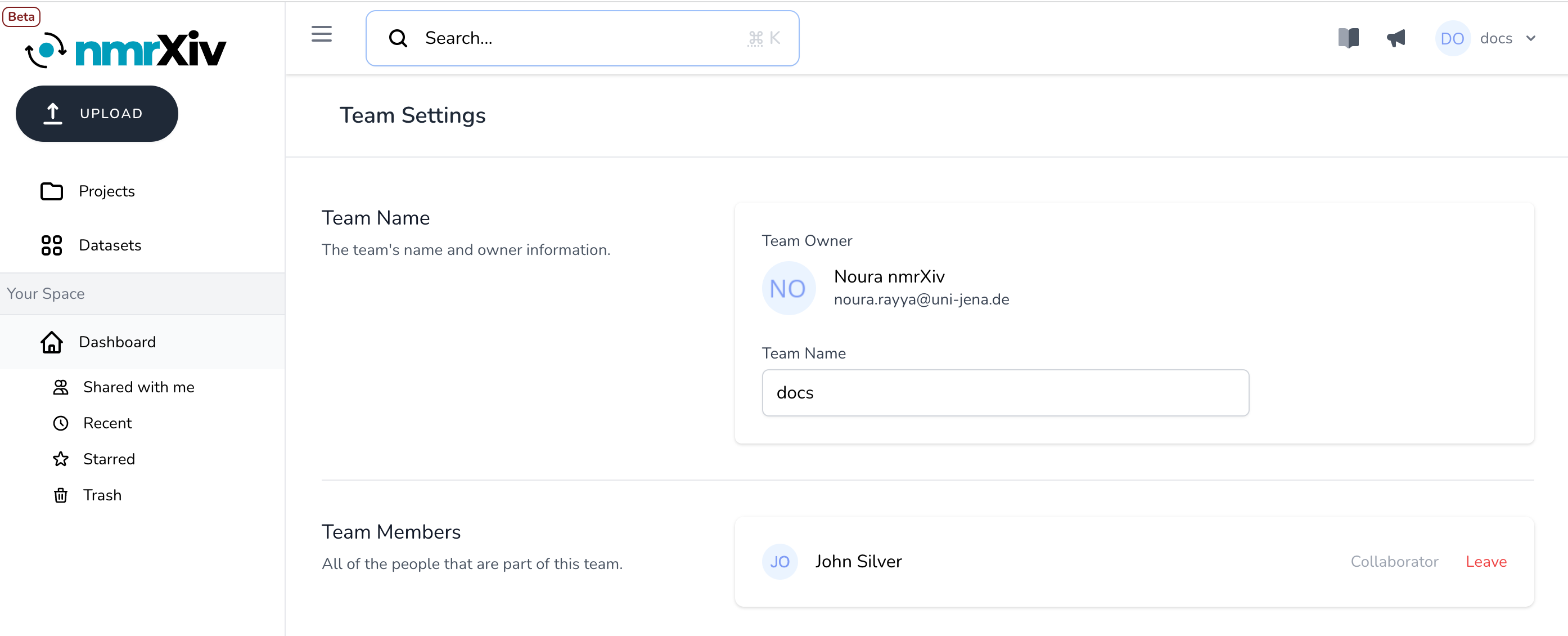
Delete and Archive
This option permanently deletes the Team with all its data and private resources. We recommend downloading the data before deleting it. However, if the team has some public resources, they get archived instead of deleted.
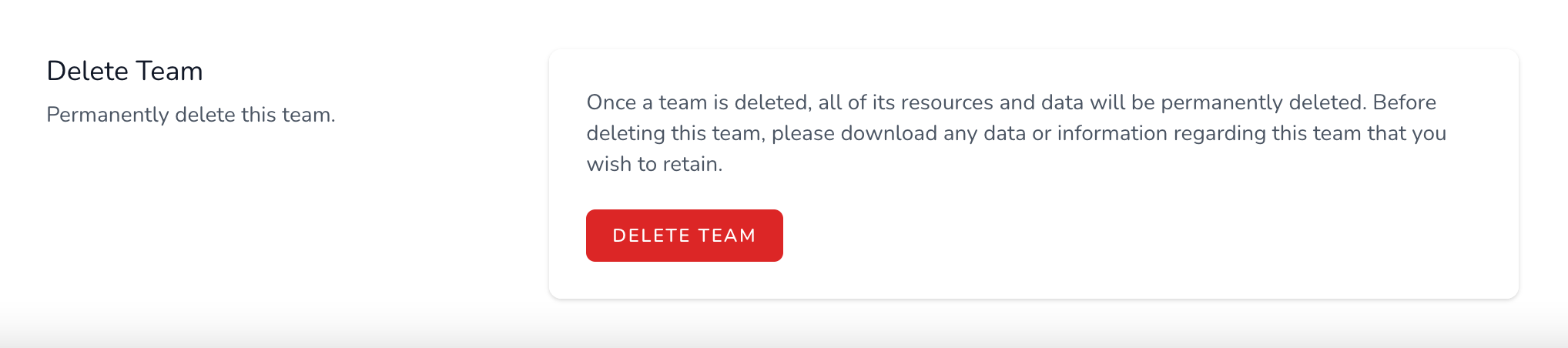
More on Ownerships
Ownership can get complicated within a team. Here are some cases you might want to be aware of:
- Team creator is also assigned a creator ownership of all the team resources, regardless of who actually uploaded the data.
- Members who submit projects are owners of those projects.
- If a member is collaborator or a reviewer in a team and they submit a project there, they become an owner of the project, even if they have a lower role in the team.

